》Twitter Advanced Search: How To Use It For Effective Lead Generation 📈
Twitter advanced search is an excellent tool for discovering what your target audience is searching for and how you can narrow down your searches to get things done effectively. Furthermore, it gives you an insight into what people are saying about your brand, hashtag, or product!
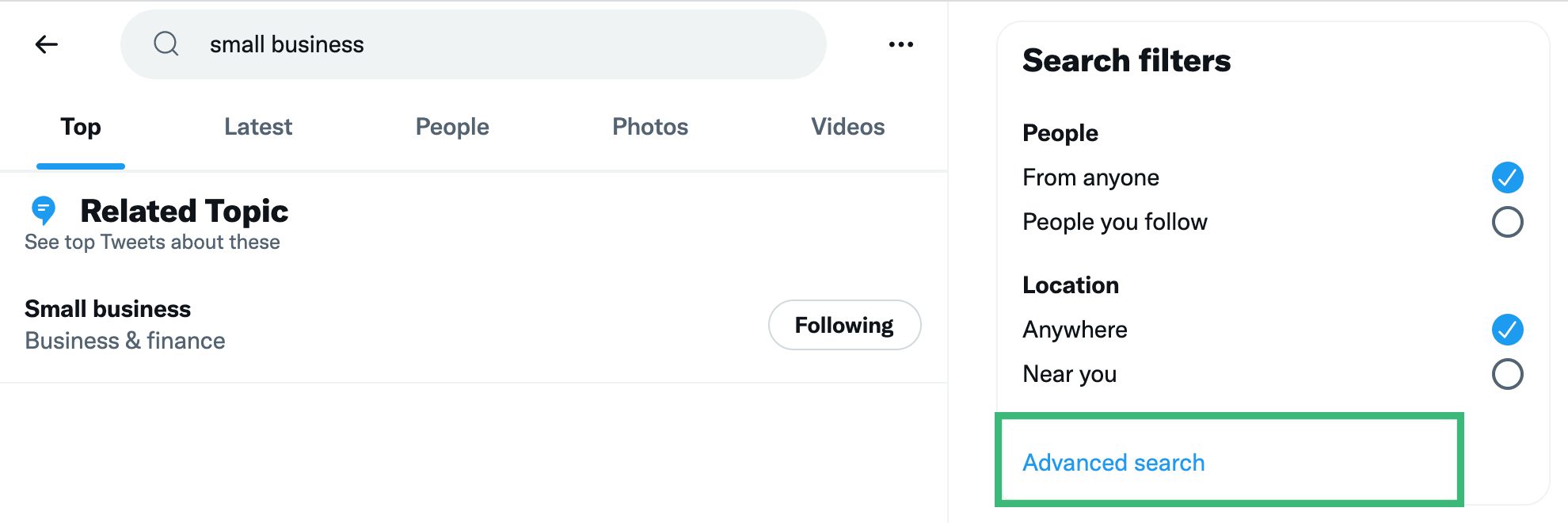
There are millions of tweets sent out every day by different people living all over the world. Hence, you’ll need some filtering techniques to narrow down your searches if your marketing team wants to extract healthy leads from the advanced search bar.
While many people still regard Twitter as another social media platform, most marketers are making the most out of its enormous potential to create an instant buzz in the global industry. Statistics say around 82% of B2B marketers prefer to use Twitter to get clients organically.
But the question arises. Why do we need to use the Advanced Twitter Search feature? And how can we use Twitter’s advanced search to get leads? Let’s find out!
Why should you use the Twitter advanced search feature?
The short answer is, to find high-quality, qualified leads that have a higher chance of converting! Since there are so many people on Twitter you can cold pitch to, will your marketing and PR team really go through ALL of them to convert them into a lead? This is where the advanced search on Twitter comes in.
The advanced search Twitter bar makes it simple to add and omit relevant information, resulting in more refined searches. You can format your searches based upon exact phrases, languages, accounts, location, and dates to make Twitter an effective tool for lead mining. This process is much easier when you have created your target personas and know what you need to search for.
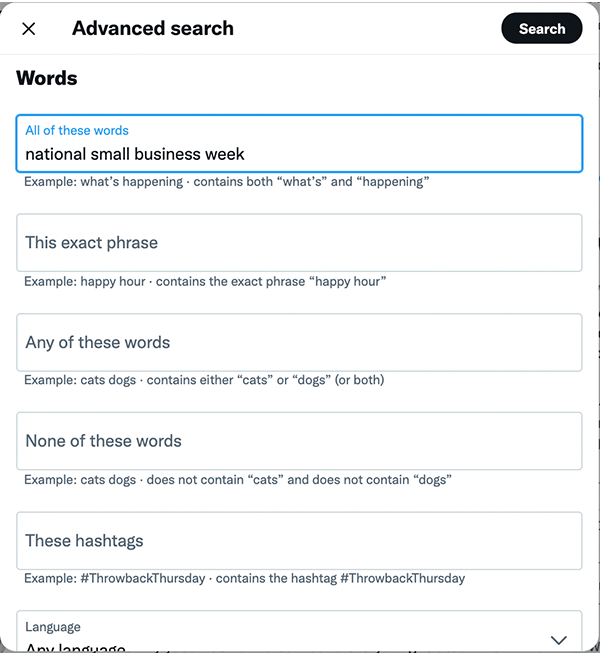
Similarly, you can also use the feature to keep a vigilant eye on your competitors. It will help you understand the marketing tactics they are using to get customers from Twitter. To sum up, we can say it’s an all-in-one solution to get qualified leads for your business.
How to use Twitter Advanced Search for lead filtering
We can use the super-efficient Twitter advanced search option in several ways, such as:
1. Via Sentiments
Sentiment search variables are essential for determining how your customers feel about your service or product. This screening option also allows you to deliver excellent service to your current clients while also creating the catch for the new ones.
Understanding what your target audience is searching for might give you a better idea of what your buyers require. Be sure to look for emojis and punctuations along with your chosen keywords to filter out relevant information from the feed.

Although Sentiments might not give you hundreds of search results, they will surely help you find people looking for solutions. This is an extremely targeted approach as you already know that a person is suffering from a problem enough to be vocal about it. A problem to which you have the solution to!
Moreover, this adds an extra layer to Twitter search which can help you identify particular prospects to target and establish genuine connections with.
Besides, your marketing team can propose answers to the problems effectively if they analyze the trending queries from time to time. This technique will help you create a strong brand presence online, guaranteeing you leads worldwide.
To find trending hashtags and keywords, just head on to the Keyword Tool Twitter. This will broaden your target area pool which means more leads!
2. Via Location Filters
Using geolocation filters, you can find tweets in any country, city, or even area.
You can easily filter out tweets from remote areas this way. Of course, you don’t need to follow tweets from all over the world if you’re a small brand with a limited target market. So, using the location filter option will make more sense to you in understanding your audience’s demographics.
The Twitter advanced search commands for this are ‘near’ and ‘within.’
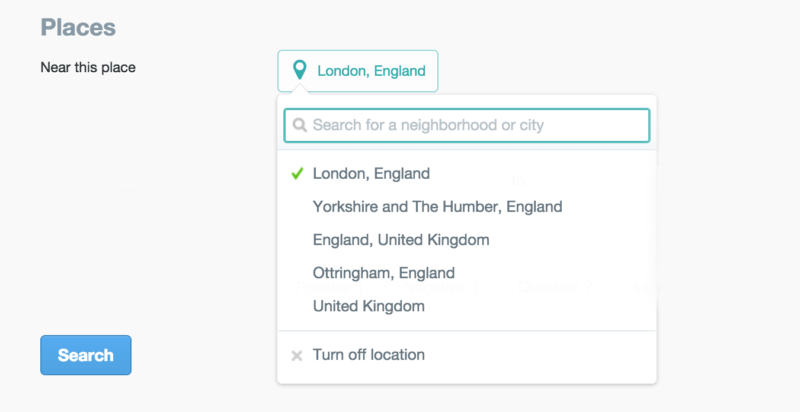
‘Near’ helps you specify the area you want to select for your searches, and ‘Within’ enables you to choose a radius from which you want to pick tweets.
The primary purpose of the location filter is to draw a fine circle around where you want to see your search results.
For instance, if you are looking for a good coffee shop within your city, then you would want Twitter to only display the relevant recommendations that people gave from your city.
Similarly, you can find potential people that can be a healthy lead by looking at their questions and concerns within your area. After that, you can start a conversation with them to give them an idea of what you could do for them. In this way, you can boost your engagement and build a relationship with other users and possibly convert them into customers.
3. Via Exclusion and Filters
Exclusion and filter operators let you refine your search even further by removing irrelevant information that comes your way. It filters out irrelevant data and returns just what you want precisely.
But how can you do that? By using Twitter advanced search operators! Simply put the minus character (-) at the beginning of your search word. Or you could also just type in what you don’t want to see in ‘None of these words’.
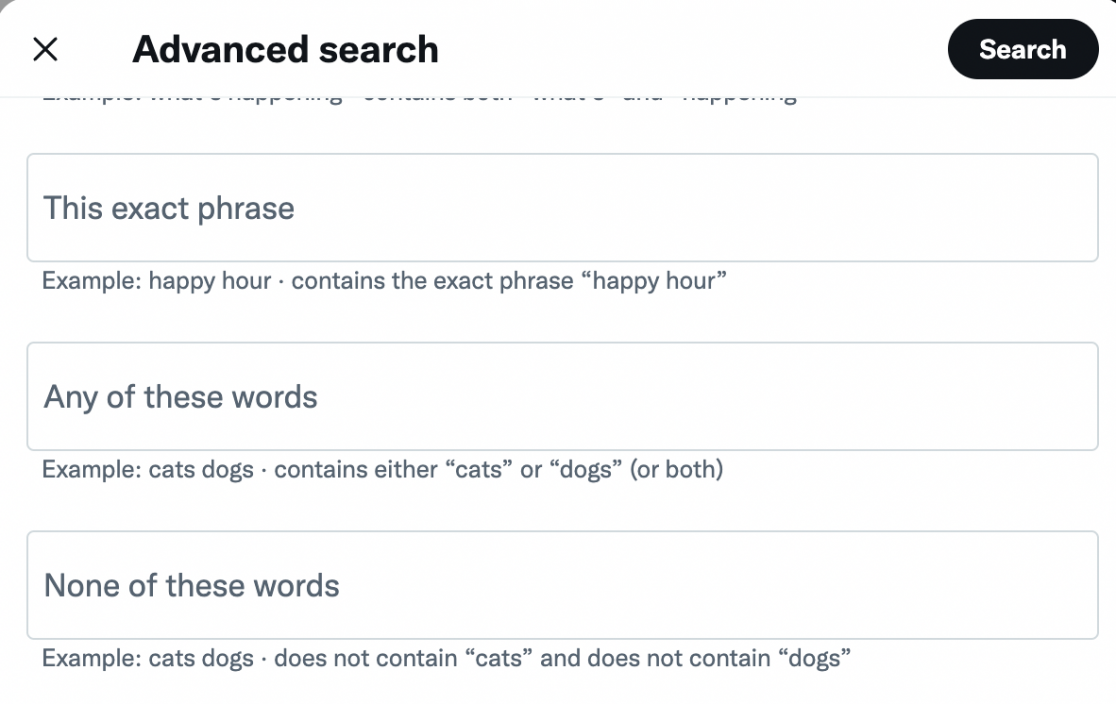
Keep in mind that the exclusions and filters are useful if you want your search to contain tweets with links and also if you want tweets that don’t have any links. It works either way!
4. Via Usernames to track Mentions
Searching Twitter by user is also made easy with the advanced search option. All you need to do is play with the ‘to’ and ‘from’ options in the search bar.
‘To’ is used to search tweet replies to a specific user.
‘From’ is used to search tweets from a specific user.
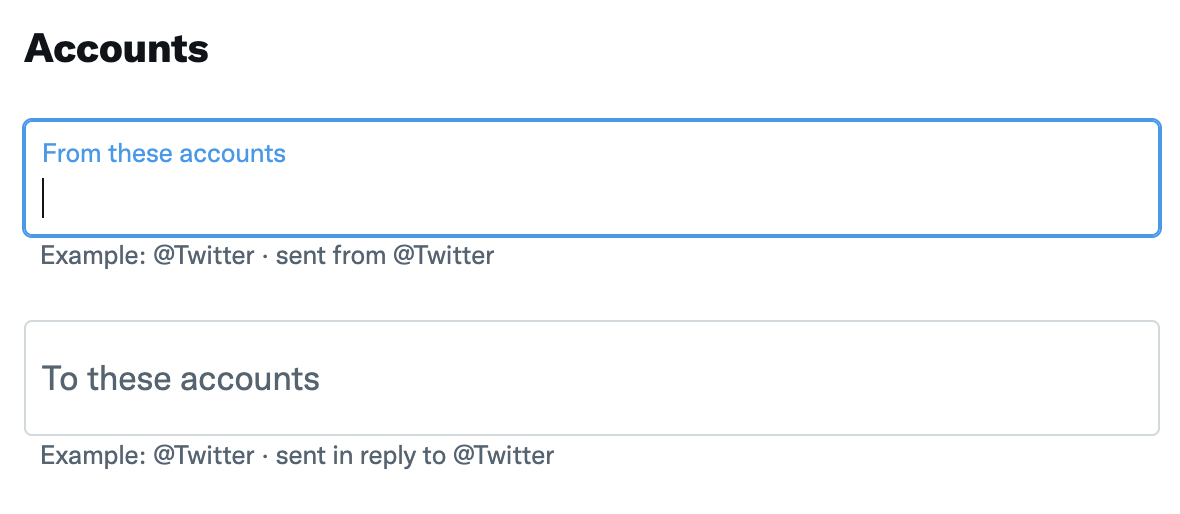
That’s quite simple! Isn’t it?
Using this will enable you to keep an eye on the activities of your potential users who can be your next lead. This works great when you want to convert a prospect into a warm lead. By filtering out the tweets related to a specific person, you can save time by engaging with those rather than spending time scrolling aimlessly trying to find them.
5. Via Saved Searches
With its advanced search option already making the headlines, Twitter now allows you to store up to 25 searches per account.
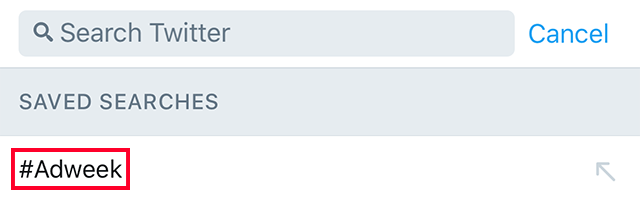
That’s actually plenty of searches you can keep monitoring the progress of your leads. It also helps you to keep track of who is sharing your blog or tweet content regularly, what your competitors are up to, and the latest trends that are becoming the talk of the town.
The Saved Search option also helps marketers draft strategies for each lead differently by understanding their buyers’ personas more.
Here’s to using Twitter the right way
Over 5700 tweets are posted every second in a day. That’s a huge number!
You can grab a great number of business opportunities if you just start using Twitter in the right way. Sure, you won’t always find the ideal lead that can give you thousands of dollars, but you can set a baseline that can work for you in the long run.
It’s essential to integrate sophisticated operators in your marketing strategy that can transform basic searches into refined ones to deliver powerful results.
Motivate your marketing team to start using Twitter advanced search today, to get effective leads tomorrow!