Google Advanced Search: How to Find Better Info (2X Faster)
Everyone knows how to search using Google. Just key in a word or phrase and press enter. But many don’t know there are many other functions to Google search, and they can all be accessed through Google Advanced Search.
For most people, Google is a tool for them to find information, whether it’s about the latest news, weather, products to buy, places to go, images, videos, and literally everything under the Sun!
For marketers, SEO specialists, entrepreneurs and freelancers, Google functions in a very different way. It’s the place where they do research to find the best possible data (in the easiest and quickest manner) for the work they need to do.
Since most of their work resides online, knowing how to leverage and make the most out of Google can be very invaluable to their workflow. If you’re one of these people, read on and find out how to master Google Advanced Search to upskill your research and data collection.
What is Google Advanced Search
Google Advanced Search is a more detailed method of finding information on Google. It uses a variety of Google search operators that consists of special characters and commands – also known as “advanced operators” – that goes beyond a normal Google search.
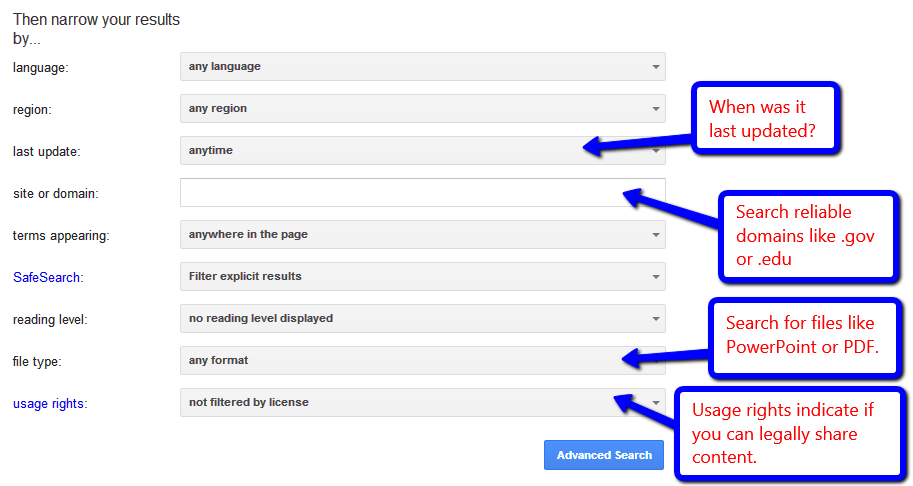
The search operators can be used to identify and locate information more precisely and much quicker, whether you’re looking for data on websites or images. This function can be incredibly useful for content research, competitor analysis, or even SEO audits.
How to use Google Advanced Search
Google Advanced Search uses advanced search operators – or special commands and parameters – that modify Google searches to narrow down searches into more detailed and specific results.
For this example, let’s use the search term “digital marketing.” The next section will list down all the known search operators for both Google search and Google Advanced Search, its function, purpose, and intended results.
List of all search operators for Google Search
Most people type in a word, a phrase or a question when they’re looking for information on Google. But there are actually many types of searches that you can make. All you need to do is tweak the search a little bit to find the information you want more precisely.
Here are some of the most common Google search functions you can try to use:
1. Find a user on social media
Search usernames on social media (e.g. Facebook, Twitter, Instagram, Pinterest, and others) by placing @ in front of a word.
For example: @digitalmarketing.
2. Search for a price of a item or service
Place the $ symbol in front of a number. You can also use other fiat currency symbols.
For example: $100
3. Find hashtags
Hashtags are a great way to find a whole bunch of content related to a particular topic. Other than Twitter and Instagram, hashtags are also becoming increasingly popular on YouTube.
For example: #digitalmarketing
4. Exclude certain words from your search
Place the symbol – without a space – in front of a word to exclude it from your search results.
For example, digital marketing -adwords
5. Make exact match searches
When you key in a search term with more than one word, Google will pull results from both searches. If you’d like to make an exact match search, place the words inside quotes.
For example, “digital marketing”.
6. Narrow down results within a range of numbers
This function is especially useful if you’re looking for prices of products or services that fall within a certain range. Insert “..” between two numbers to narrow down your results to within that range.
For example, digital marketing $100..$1000.
7. Combine searches of two keywords into one
If you have two similar keywords that generally fall under the same category, you don’t need to search for them separately. Instead, combine the search results by putting “OR” between each search term.
For example, digital marketing OR seo.
8. Identify a specific site
If you already know the domain you’re searching for, this function can filter out results that show only pages and content from that specific domain. Alternatively, you can also search for domains that fall under the same top-level domain (TLD) name.
For example, site:digitalmarketing.com or site:.io.
9. Find related sites
This is quite useful as a competitor research method. If you’re looking for websites that are similar to yours (or your client’s), doing a manual search can take forever. Instead, just place “related:” in front of the URL, and Google will show all the pages and websites that the crawler sees as similar to that particular URL.
For example, related:digitalmarketing.com.
10. Pull out a Google cache version of a website
Using this Google search function can come in handy, especially when you need to pull out content from a page that is offline. To see the Google cache version of a site, place “cache:” in front of the URL.
For example, cache:digitalmarketing.com.
List of all search operators for Google Advanced Search
To clear things up, Google Advanced Search has a completely separate search window from the regular Google search bar that you know all too well. You can visit the page here. The search operators that are used in a regular Google search can also be used in Google Advanced Search, with a few additional functionalities.
It’s also a lot easier to use compared to regular Google search, as it features drop-down menus and search bars that allow you to narrow down on specific types of searches (without having to type the search operators.
Here’s a breakdown of all the types of searches you can make on Google Advanced Search:
1. Find the exact match for a word or phrase in a page title.
If you’re doing content research, you’ll know what topic to search about but not necessarily the exact titles for the content pieces you’re looking to dig out for research. To find content titles based on a word or phrase, type “intitle:” before the topic you’re looking for. Make sure to include the quotation symbol for an exact match search.
For example: intitle:”digital marketing vs seo”
2. Find a general search for words and phrases in a title
Similar to the above function, this feature allows you to find page titles that include all the words or phrases within the search operator.
For example: allintitle: digital marketing vs seo
3. Locate an exact match word or phrase in a document URL
With this function, you can find exact match words or phrases in a specific document URL. You can also combine this with other keywords.
For example: inurl: digital marketing news inurl:2016
4. Find URLs for a specific keyword
This one can be pretty handy. Instead of making multiple searches of URLs for a certain keyword that you’re looking for, this function allows you to find all URLs that are related to your desired keyword.
For example: allinurl:”amazon field-keywords digital marketing”
5. Identify keywords in a body or document text
If you’d like to find web pages or documents that contain a specific keyword, this Google Advanced Search operator can be very useful.
For example: intext:”digital marketing vs seo vs adwords”
6. Find multiple keywords that contain in a body or document text
Similar to the search operator above, this function allows you to locate web pages or documents that contain more than one of your desired keywords.
For example: allintext:”digital marketing seo adwords”
7. Locate specific files containing your search term
Finding documents on the world wide web can be a pretty daunting task. Instead of manually browsing multiple websites to find and download documents (e.g. file types like PDF, PPT, DOC, XLS, TXT, and more) that contain your desired keyword, you can use this advanced search operator.
Example: “digital marketing tips” filetype:pdf
8. Find search results that contain two keywords within a certain number of words of each other
If you’d like to narrow down your searches even more, especially when you have two desired keywords to perform a search on, use this nifty function.
For example: AROUND(X) digital marketing AROUND(3) SEO
What can you use Google Advanced Search for?
You might be wondering why would you need to use so many complex operators and parameters to find information that you might also be able to find through regular Google search? Well, there’s a good reason for that.
If you’re working in marketing or running a business that needs digital marketing, you’ll be in a precarious position that requires a lot of information. Being able to deep dive into the billions upon billions of data stored in Google servers can be extremely invaluable.
What more if you can do it much quicker and without having to individually click into URLs and scroll to find the information you need. Instead, you can just use Google Advanced Search operators.
Here are some of the ways you can use Google Advanced Search for your workflow:
- Keyword research.
- Competitor analysis.
- Data gathering and collection.
- Locating files, e.g. PDF files (for annual reports, e-books, etc).
- Identifying precise pieces of information in a specific set of websites.
- Combining search terms (without performing two separate keyword searches).
- And so many more.
Now that you’ve gotten a detailed run-down of all the different search operators you can use for Google Advanced Search, it’s time to take your Googling and web research skills to the next level. Try it for yourself and get a leg up to your SEO and digital marketing workflow.
Frequently Asked Questions
Google Advanced Search is the collection of search operators that will help you make your search query more precise and find the exact information that you need. Read this article to learn more!
The primary purpose of Google Advanced Search is to help you find the information that you are looking for. You can find documents of a particular file format, specific words, URLs, and much more with advanced search.
All of the Google Advanced Search operators are useful in their own way. Many people find site, filetype and define search operators particularly useful.
Google provides the search volume for keywords. It means that you can check how many people are searching for any given keyword. The easiest way to get this data is to use the tool like Keyword Tool Pro.